Zilnic oferim programe licențiate GRATUITE pe care altfel ar trebui să le cumpărați!
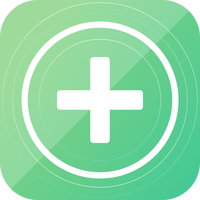
Giveaway of the day — TogetherShare Data Recovery Professional 6.6
TogetherShare Data Recovery Professional 6.6 a fost chilipirul zilei în 30 decembrie 2018
Puternic hard disk de recuperare de date software-ul pentru a recupera șterse, formatate sau date pierdute de pe hard disk, card de memorie, o unitate flash USB, camera digitală sau alt dispozitiv de stocare.
- Recupera Toate Tipurile De Fișiere
- Recupera Toate Dispozitivele
- Ușor și Eficient
Recupera toate tipurile de fișiere pierdute, cum ar fi fotografii, documente, clipuri video, audio, arhive, e-mailuri, etc.
Recupera datele pierdute de pe computer, HDD/SSD, USB drive, camera foto, card de memorie, hard disk extern, și alte dispozitive de stocare.
Complet recupera toate fișierele pierdute în 3 pași:
- Selectați tipurile de fișiere;
- Scana hard disk/dispozitiv;
- Previzualizare și de a recupera fișierele.
The current text is the result of machine translation. You can help us improve it.
Cerinţe minime de sistem:
Windows 2000/ XP/Vista/ 7/ 8/ 8.1/ 10
Publicist:
TogetherShare SoftwarePagina de pornire:
https://www.togethershare.com/data-recovery-software/pro-data-recovery-software.htmlDimensiunile fişierului:
10.3 MB
Preţ:
$69.95

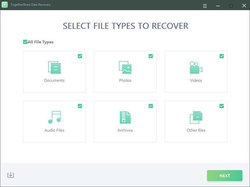
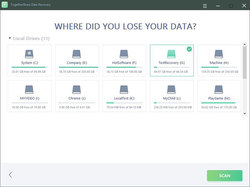
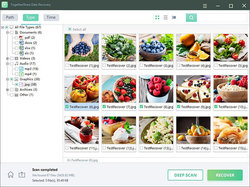
Comentarii la TogetherShare Data Recovery Professional 6.6
Please add a comment explaining the reason behind your vote.
quick to download and install, easy to activate with activation key included in read-me file, tried it on a flash drive that I had just reformatted, found all files and even recovered them with the same file name, so far, positive experience
Save | Cancel
Morris, If you overwrite it with data, how can you conceivably restore it? Surely overwriting with data is the one way to make something unrecoverable! Do you expect software to perform miracles like bringing back to life someone who has died and been cremated?
Save | Cancel
TRACY , Formating does not destroys data sectors, try to copy few GB of data on top of it and then try to recover. That is how you will know if this software is good or not.
Save | Cancel
Works ...
Pro's:
1.It's quick - easy to use
2. Finds a number of files
3. Tells you what it's doing
4. Allows you to pick what to recover
5. Accurately recovered those files
6. Offered the option of a deep scan which I assume will take longer - I didn't try this.
Cons:
1. When you click the icon then nothing happens for a few seconds before the programme starts - there needs to be a "loading" screen or something to tell you something is happening.
2. When selecting the directory there's an orange button that might have text on it - but none displays by me - but if you click it - things happen
3. Things are hidden in directory structures that make them very hard to find without spending a lot of time randomly clicking every directory structure to find where the files are you were looking for. There was a lot of empty directories and empty files here and I couldn't work out why they were being displayed - they had no recovered files in them, nor were there ever the type of file I was looking for in them either.
4. In order to recover something I had to select the directory and it would recover the entire directory structure in order to recover the single file - for example I now have a directory structure that says:
=Recovered data at date & time
= C:
== other lost files
=== random numbers
==== 4 empty directories (named as they were before they were deleted)
==== original_name.ogg file (which is what I was attempting to recover - and it plays, fully and correctly recovered.)
Save | Cancel
To recover an overwritten file on Windows PC, open Windows Explorer and navigate to the folder where the file was located in. Right click anywhere inside this folder and select Properties from the context menu. After that, select the Previous Versions tab and look for an earlier version of the overwritten file.
Save | Cancel