Zilnic oferim programe licențiate GRATUITE pe care altfel ar trebui să le cumpărați!

Giveaway of the day — RonyaSoft Poster Printer 3.02
RonyaSoft Poster Printer 3.02 a fost chilipirul zilei în 12 februarie 2016
Un program conceput pentru a printa imagini de dimensiuni mari, banere, semne, picturi murale. Puteți printa postere de pana la 10 x 10 metri pe multiple foi de hartie. Trebuie doar să selectați orice imagine sau poză, să specificați dimensiunea, să alegeți orice printer disponibil, iar programul va face restul pentru dvs.
Alternativ, puteți copia-uni text și grafică din aplicații Microsoft Word/Excel. Cu RonyaSoft Poster Printer puteți printa chiar dvs. postere de dimensiuni mari în câteva minute!
Cerinţe minime de sistem:
Windows XP/ Vista/ 7/ 8/10 (x32/x64); Processor: Pentium III 1500; Memory: RAM 512 MB; Hard disk space: 100 MB
Publicist:
RonyaSoftPagina de pornire:
http://www.ronyasoft.com/products/proposter/en/Dimensiunile fişierului:
7.7 MB
Preţ:
$19.95
Titluri promovate
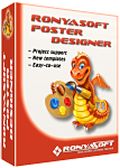
Un program de editare grafică ușor de folosit pentru crearea posterelor, banerelor, certificatelor și semnelor. Include o colecție uriasă de șabloane predefinite: Funny, Wanted, Film, Motivational, Birthday, Sale, Party, Kids, Scientific, Eco și altele. Uitați de design-urile progesionale si scumpe. Creați și printați chia dvs. postere si banere! Vă rugăm să folosiți codul GIVEAWAYOFTHEDAY pentru a obține o reducere de 50% pentru Poster Designer pe perioada GiveAway a Poster Printer.

Comentarii la RonyaSoft Poster Printer 3.02
Please add a comment explaining the reason behind your vote.
FWIW, please remember that when you're printing something you need enough pixels for the results to look good -- lots of people get confused on this point. As a way to visualize it you might think of it as a collection of those small magnetic balls that you can put together in whatever shapes, in this case rectangles of different heights or thicknesses. You can spread the magnetic balls out on the table & create a larger rectangle that is only the height of one ball, or you can create a much smaller box or cube shape that is many balls in height. When you print something you should be thinking about that box or cube shape -- whatever the size of your print, it should be several pixels deep, referred to as dpi [Dots Per Inch], lpi [Lines Per Inch] etc.
What's really happening is that what you see on the average PC or laptop screen is about 96 dpi in Windows. Photos in your average magazine are 300 dpi -- a nicer magazine that's all about the photos might be printed at 600. The standard for a fax is normally about 150 dpi, while a nice graphical chart for your presentation would likely be over 1000 -- photos are continuous tone, without the nice sharp edges of your graphs, which is why those graphs need the higher dpi.
So, what you need to do in your image editing or graphics app is set the image resolution 1st, to the desired dpi [or ppi or lpi], then look at the size of the resulting image in inches or cm, & adjust things from there. The total number of pixels be the same, but they'll be much closer together so the printed size of your image will shrink -- you can't see the pixels getting closer together [no monitor will show it] so maybe it can help to think of it as the pixels making up the picture getting stacked [as above like a cube]. A complication -- many apps will not save that resolution or dpi in the image file, so you may have to set it each time you open that image whenever the dpi is important.
I took a guess that someone might use RonyaSoft Poster Printer to piece something together that was 24 x 30 inches. I'm not great at math so I created a new image that size at 300 dpi, then went to the re-size dialog in PSP -- the result was an image with a total of 64,800,000 pixels -- by comparison the common screen size 1920 x 1080 = 2,073,600 at 96 dpi. You may feel that your print looks OK at a lower resolution, & that's fine -- I'm just saying 300 dpi is the most common for magazine photos to give you an idea of what you'll want & need.
That high number of pixels is why there's something called vector graphics... Vector graphics are made up of directions detailing what to print, rather than the actual pixels in a raster image [like a photo], so the same graphic can be used on a postage stamp or the side of a bus or even draped as a banner from a tall building or bridge, and the files are actually pretty small. The downside is that while it's possible to create something approaching a photograph, creating & working with vector graphics is more difficult & usually best done with special software like CorelDraw! & Illustrator. Vector graphics clip art OTOH is common, often used with or by publishing apps, Microsoft Word etc., where using them is pretty easy -- just place & drag the borders to size. And type, or more precisely the fonts you use in Windows are vector graphics -- that's why you can size text however you want, but as soon as you rasterize it in say an image editing app, it tends to look nasty if you then re-size it.
Now, you can obviously send off whatever images &/or graphics to be printed by a company like Vistaprint or the local Staples, or you can buy a printer that can print on a larger size of paper [printers that can handle 11 X 17 are not expensive, though larger size capabilities can easily be triple average cost]. Or you can use RonyaSoft Poster Printer [or similar], and maybe come up with some creative ways to make the results look more pro...
You might do something like print on fabric -- you can buy paper backed fabric for printers -- perhaps even tinting the different parts of your image, so each sheet is intentionally a bit different. The idea would be to make the fact that you pieced it together intentional, rather than simply not having or wanting to spend the money to have it printed in one piece. Or maybe you could use RonyaSoft Poster Printer to print on easily available iron-on transfer sheets -- for a higher end look maybe put dye sub ink in a cheap or used printer, & print that type of transfer paper [heated dye sublimation inks vaporize & bond with the material's fibers].
Save | Cancel
BobbyA
Lots of people have always had trouble with image resolution [ppi, dpi etc.], from the very start of computer imaging & printing. I've seen countless attempts to explain how it works, from the days of the 1st SCSI consumer scanners on, but nothing that sort of gelled the idea for the many who were having problems. So I tried to come up with a way of visualizing that you only have X number of pixels in an image -- that's it -- and while it may seem like an image is huge, once you set it for 300 dpi or so, the size of that image shrinks dramatically.
As it relates directly to today's GOTD, you need a lot of megapixels to print modestly over sized images at very good quality -- 36 MP = 24" x 16" at 300 dpi [digitalphotographylive.com/megapixels-vs-print-size/]. You can of course enlarge [re-size] an image in software, but that relies on the software guessing what the pixels it adds should look like. Results vary depending on the software, method of re-sizing used, original quality of the picture, as well as the standards of the person spending their $ on ink and optionally higher grades of paper.
At any rate, I guess it's a whatever works for you sort of thing when it comes to understanding dpi etc. If you're someone who finds it easy, Great! And I mean that sincerely.
Save | Cancel
Easy Install on Win7 64. Once installed, run the Activate.exe and you're done. Just don't try to add text to your posters. For that you need to buy Poster Designer for 29.95. Nice trick. Well, I guess everyone wants to make a buck, but useless to me without text ability. I'll keep running Bannermania in compatibility mode for free :))
Save | Cancel
McG
My humble suggestion for workaround:
Add text to image in any image editing software and you are done !
Save | Cancel
Two free alternatives:
- Rasterbator
- PosteRazor
Save | Cancel
Please could somebody post the Reg Key? I can't find it cry emoticon
I have been battling with registrations and extracting some GOTD for quite some time, so have missed out on a good few. So frustrating. Thanks in advance.
Save | Cancel
Moira
In other words .... "READ the instruction file"
Save | Cancel