Zilnic oferim programe licențiate GRATUITE pe care altfel ar trebui să le cumpărați!

Giveaway of the day — PerfectClock Standard Edition
PerfectClock Standard Edition a fost chilipirul zilei în 28 august 2010
PerfectClock – plăcere să anunţi cât e ceasul! PerfectClock este un program cu multe interfeţe, flexibil, rapid şi personalizabil ce afişează un număr nelimitat de ceasuri de pe întreg mapamondul chiar pe desktop-ul dvs. PerfectClock vă spune timpul din oricât de multe zone ale globului doriţi. Nu mai trebuie să vă pierdeţi timpul încercând să aflaţi timpul local din orice colţişor al lumii – fiecare ceas vă poate arăta orice zonă doriţi.
Caracteristica TrayClock vă permite să plasaţi ORICÂT DE MULTE ceasuri (digitale, analoage, calendare) doriţi în Bara de unelte! Peste 90 de teme minunate de ceasuri pot fi descărcate gratuit. Atomic Time Clock Synchronization – PerfectClock poate menţine ora corectă a computerului utilizând serverele publice SNTP.
Cerinţe minime de sistem:
Windows 2000 and higher (2000 requires gdiapi.dll)
Publicist:
ALSEDI GroupPagina de pornire:
http://www.perfect-clock.com/index.php?page=features-overviewDimensiunile fişierului:
20.00 MB
Preţ:
$14.99
Titluri promovate
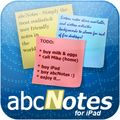
abcNotes for iPad – Pur şi simpul cel mai realist şi prietenos program de notiţe din lume! Gata cu listele de notiţe plictisitoare - abcNotes vă permite să creaţi notiţe REALE pentru iPad. Aţi văzut vreodată vreun buton pe o bucăţică de hârtie? Noi n-am vărut niciodată. Deaceea nu există nici un buton pe abcNotes! Aţi văzut vreodată notiţe aşezate ordonat pe uşa frigiderului? Puteţi să rptiţi notişete abcNotes ăn orice unghi dorit! Până la 15 desktop-uri virtuale vă vor ajuta să sortaţi notiţele dvs., iar fiecare fundal de desktop poate fi personalizat individual. Fiecare desktop poate avea oricât de multe notiţe doriţi şi puteţi localiza, redimensiona sau roti fiecare notă după preferinţe.

Hide My Windows este un intrument eficient pentru ascunderea ferestrelor deshise şi a aplicaţiilor de către ochii curiori. Cu o simplă combinaţie de taste sau un click, Hide My Windows va ascunde informaţiile personale de pe desktop-ul dvs. Sigur, puteţi minimaliza ferestrele, dar o simplă privire în Bara de unelte ar putea să vă dea de gol că jucaţi un joc, verificaţi liga preferată sau că vă uitaţi la portofoliul de pensionare. Hide My Windows nu lasă în nici un fel urme ale aplicaţiilor ascunse. Numai dvs. ştiţi ce e acolo...
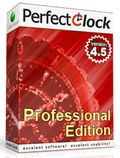
PerfectClock Professional Edition reprezintă versiunea îmbunătăţită a opţiunii PerfectClock supporting Wallpaper Clock. Professionally designed Wallpaper Clocks de la faimosul studio design VladStudio poate fi afişat pe desktop-ul dvs. sau poate rula ca screensaver. Mai mult de 250 de interfeţe ceasuri-wallpaper pot fi descărcate. Care vă va uimi cel mai mult, care vă va face să spuneţi „WOW”?

Comentarii la PerfectClock Standard Edition
Please add a comment explaining the reason behind your vote.
The Good
* Straightforward and easy to use.
* Users can display as many desktop clocks as they want.
o Each desktop clock can be customized individually, such as set to different timezones.
* Clocks can be customized in looks, size, location, timezone, label, etc.
* Clocks can be temporarily hidden if user does not want to view specific ones.
* Has over 90 stunning clock skins.
* Has the ability to set alarms.
* Doubles as a system tray clock replacement program: Clocks can be used to replace Windows system tray clock.
* Extremely low on computer resources (RAM/CPU).
The Bad
* Some digital clock skins have poor support for AM/PM signs.
* No way to "snooze" alarms.
* Alarms can only be based off the user's timezone - not each clock's individual timezone.
Free Alternatives
Qlock
For final verdict, recommendations, and full review please click here.
Save | Cancel
I have and use PerfectClock Professional Edition, purchased previously via Bits du Jour for $10. Obviously, I think it's good enough to use, but there are issues.
On the plus side, PerfectClock doesn't lag. Many other clocks will lag, some by up to a second. Many people wouldn't care, but I don't find that acceptable. It's also distracting when you have multiple clocks (analog and digital, multiple displays, etc.)
100+ clock skins are available, and 260+ wallpaper/screensaver clock skins are available if you have PerfectClock Professional Edition.
The version number handling is horrible. The only way to tell what version you have is to install it and check the About box. The program name, properties, registry entries, etc., all have wrong or missing version information.
PerfectClock is somewhat high-CPU for a clock. It should run with a fraction of a percent CPU on a moderately fast PC. I use it for three clocks, and it's taking about a percent. If I enable some options, CPU can double. The calendars, which should consume the least CPU, consume the most, so I don't use them. Why does a percent or two of CPU matter? Because I run tons of background apps. Most consume only a fraction of a percent of CPU, but they add up. It doesn't take much to interfere with Windows power management (automatic sleep). The fact is, moderately fast CPU's have tremendous amounts of compute. Consuming a percent for a few clocks is unnecessary and indicates inefficient coding.
The clock lighting doesn't match Vista and higher standards. Apparently, Europeans use digital clocks which always display a one or a zero as the leading digit. No clocks in the US have ever done that. I hate seeing a useless and distracting leading zero three-quarters of the time.
When clocks are locked and the screen resolution changes, PerfectClock should remember the original selected position(s), and use that when the screen resolution changes back to its original value, but it doesn't. While a common screw-up, that's actually a somewhat big deal.
I've brought these issues up with the developer, and none of them have been addressed.
Compared to other multi-clock apps, PerfectClock is pretty good, but obviously it could be improved.
Regarding SNTP time-setting: most users running XP or higher should probably let Windows handle it. Accuracy claims for SNTP are meaningless. I need sub-second accuracy, so I run a true NTP client. A true NTP client will connect to multiple time servers, won't bang on stratum-1 timeservers, and will adjust the clock frequency rather than the time, if at all possible. However, a true NTP client isn't for most people and isn't for people who don't know what they're doing, as NTP clients have to be configured correctly to avoid burdening the NTP network. Running a public NTP server is useful for contributing to the network, but Windows doesn't have adequate real-time response for that, and most people don't have a good enough Internet connection.
#4, John, right-click the tray icon, select Clock List. Click on the clock image or name which you want to change (stay away from the checkbox area, those get selected even in the white space). Click Properties at the bottom of the dialog box. Select the General tab, set the Time Zone, click OK.
Save | Cancel
I forgot to mention some FYI items:
The promised 4.5.1 version of Smart Diary Suite Medical Edition for GOTD is available. In case you missed the note, if you installed SDS 4 during the giveaway period, you're entitled to the upgrade.
During the Wondershare TimeFreeze 2 giveaway, people were confused about the differences between that type of disk access virtualization, vs. virtual machines, vs. sandboxes, vs. application virtualizers. They're all different, although sandboxes and application virtualizers are pretty close. Personally, I prefer System Restore and one of the many near-continuous backup utilities, such as ShadowProtect Desktop, over disk virtualizers like TimeFreeze.
I thought that mike would mention just how bad the install of PDFZilla was, but he missed half of it. In addition to the noted installation problems, it installs to the root of the drive, partly so that it can "hide" registration information in .DLL's (dumb idea). I give it a zero for Windows compatibility.
Save | Cancel
20MB for a clock..... a bit excessive,is it not!
Save | Cancel
It seems to me the thrust behind PerfectClock is it's skinning capabilities -- it's own readme.txt file notes additions to the skinning scripting language -- but I don't see any follow through... maybe their forums are down & there's info there, but clicking the link for the skin format just gives you the email address for support. There are some nice skins already, including user designs on the developer's site, and at least potentially you can design your own. The wallpaper clocks look interesting too, but you can't use them unless you upgrade. The same apparently goes for the screensaver, regardless the fact installation adds it to Windows' system folder & sets Windows to use it. Once you start PerfectClock you right-click the taskbar icon for its context menu, which takes a bit of exploration to find everything -- it could be better, & the lack of a help file or page on their site doesn't help [the link for Online Help takes you to a page that says it's coming soon].
Alarms are pretty straightforward, with a window listing alarms you've set up -- the Properties button brings up a window were you set the specifics, like when, if it repeats, what sound to play (if any), & options for a message & icon. I like the option to delete the alarm once it's gone off. PerfectClock Options is where you set your preferences for the app itself, like which server to use to set the time, if it checks for updates, if you want the taskbar icon showing & so on. The Clock List is where you do most everything else -- selecting a clock from the list, then clicking Properties brings up the tabbed window where you set time zone, skin used, Labels & Day/Date, and on the Post-processing tab you can optionally adjust Hue, Saturation, Brightness, Contrast, along with adding an adjustable Render Reflection [i.e. your clock reflected on or by an imaginary floor]. IMHO the whole thing could be made much simpler with one multi-tabbed settings window, more on/off switches in the context menu itself [e.g. turning clocks on/off], &/or maybe a multi-tiered context menu setup [like McAfee & ATI].
In XP installation puts Sounds, Skins, & Locales under Docs & Settings \ All Users \ Application Data \ , stores your personal settings under [UserName] \ Application Data \ , & adds "perfectclock2007.scr" + "trayclock.dll" to Windows' system folder. At less than 1MB the .scr file's no big deal, but IMHO setting it as your default screensaver is rude. Storing skins & such in the app data folders is common, IMHO not as practical as keeping them with the app [since navigating those folders can be confusing in Vista/7], & PerfectClock adds what would be handy Start Menu shortcuts to those folders if both work (only 1 did for me). A *Very* minor thing unless you've got very limited storage [e.g. some netbooks], Setup.exe lacks a simple language selection/option dialog, so 25 out of 27 files in the Locales folder are probably useless to you. Registry impact is very mild -- recorded 7 keys added to HKey_Classes_Root, + 1 for uninstall... Activate.exe adds one key to HKey_Current_User. PerfectClock itself is less than 1MB, but the skins, sounds, & locale files add up to ~20MB, though most of those could be deleted if nec.
Save | Cancel