Zilnic oferim programe licențiate GRATUITE pe care altfel ar trebui să le cumpărați!
Giveaway of the day — Paragon Partition Manager 11SE Personal (English Version)
Paragon Partition Manager 11SE Personal (English Version) a fost chilipirul zilei în 15 iulie 2010
Bucuraţi-vă de produsul original! Instrumentele avansate de partiţionare ale Paragon Software vă ajută să controlaţi şi să administraţi în întregime hard disk-urile.
Beneficind de o capacitate mărită de stocare a hard-disk-ului, nevoia de a împărţi spaţiul devine mai importantă ca oricând. Acest instrument de partiţionare este ideal pentru restructurarea hard disk-ului dvs. beneficind astfel de o stocare a datelor optimă şi eficientă.
Caracteristici esenţiale şi beneficii:
- Crează, formatează, şterge partiţia. Puteţi crea, formata şi şterge o partiţie de pe orice istem de fişiere.
- Crează expres o partiţie. Creaţi o nouă partiţie în locul dorit pe hard disk, formataţi-o în NTFS şi apoi o veţi vedea în sistem.
- Mută/şterge partiţiile. Puteţi redimensiona şi/sau muta partiţiile pe un hard disk.
- Redimensionează o partiţie expres. Creşteţi spaţiu disponibil pe un hard disk utilizând spaţiul nefolosit al unei partiţii adiacente (inclusiv partiţii ale Apple Boot Camp).
Informaţii detaliate despre produs găsiţi la adresa web Partition Manager 11 Personal.
Dacă utilizaţi un sistem pe 64 de biţi urmaţi legătura. (dimensiunea fişierului 104MB)
Suport Tehnic:
Pe durata perioadei giveaway, Paragon Software vă oferă suport tehnic la adresa http://twitter.com/paragonsoftware. Postaţi eventualele întrebări sau nelămuriri apărute în timpul descărcării, înregistrării sau utilizării acestui program software. Echipa de suport tehnic Paragon Software vă va răspunde în cel mai scurt timp posibil.
Cerinţe minime de sistem:
Windows 2000/XP/Vista/7; Intel Pentium or compatible, 300MHz or higher processor; 256 MB of RAM required; Hard Disk Drive with 350 MB space available
Publicist:
Paragon SoftwarePagina de pornire:
http://www.paragon-software.com/home/pm-personal/Dimensiunile fişierului:
104 MB
Preţ:
$39.95
Titluri promovate
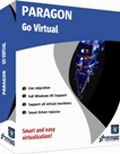
Bucuraţi-vă de beneficiile virtualizării gratuit şi fără să ştiţi prea multe detalii tehnice! Utilizaţi în continuare aplicaţiile computerului dvs. într-un mediu virtual. Programele, fişierele şi setările utilizatorilor sunt transferate automat fără nici o pierdere.Chiar dacă aţi migrat de la PCla Mac – puteţi continua să utilizaţi sistemul Windows pe noul dvs. Mac.

Protecţie totală pentru utilizatori responsabili! Preluaţi controlul complet asupra siguranţei computerului dvs. Bazat pe un backup solid şi pe un software de recuperare date de la Paragon, noul Backup & Recovery 10.2 Free Edition vă va oferi un set bogat de unelte în care puteţi avea încredere.

Nu aşteptaţi un eventual dezastru să lovească sistemul dumneavoastră – procuraţi un set de recuperare a sistemului şi datelor pentru a vă asigura protecţia computerului! Rescue Kit professionally rezolvă problemele de butare şi deasemenea vă salvează datele atunci când sistemul eşuează butarea. Poate să salveze chiar şi partiţiile şterse. Tot ce trebuie să faceţi pentru a avea un control deplin asupra situaţiei este să scrieţi programul pe un CD/DVD!
Comentarii la Paragon Partition Manager 11SE Personal (English Version)
Please add a comment explaining the reason behind your vote.
The Good
* Fairly easy to use - simple on-screen wizards to guide you through each task.
* Can create, expand, resize, merge, delete, undelete, copy, hide, unhide, rename (label and letter), and defrag partitions.
* Supports Windows (FAT16, FAT32, NTFS), Linux (EXT2, EXT3, EXT4, ReiserFS) and Mac (HFS+) file system formats for partitions.
* Can copy a whole hard drive to another.
* Has error checking utilities.
* Allows users to perform image backups/restores.
o Can do selective restores and "restore partition with resize".
* Can create recovery media on CD/DVD/USB flash drive.
* Has handy MBR related features.
* Allows users to view partition contents of any file system while in Windows.
The Bad
* Doesn't support WinPE bootable media (Linux-based only supported).
* When formatting a partition, if partition size is small seeing which partition you have selected is difficult.
* Image backup/restore features are a bit too basic.
* Image backup size estimate is inconsistent and inaccurate.
* You can't copy a partition into an existing partition.
Free Alternatives
Paragon Partition Manager Free Edition
Partition Wizard
EASEUS Partition Manager Home Edition
For final verdict, recommendations, and full review please click here.
Oneiros (#8)
Current drive technologies frequently limit you to only 4 primary partitions... you will need to delete one of your primary partitions and then create an extended partition in the free space. Once your extended partition exists, you can create logical partitions in the extended partition for what you want.
To install today's GOTD, Paragon Partition Mgr. 11SE Personal, un-zip the file you downloaded, & run setup, which opens the WinRAR self-extractor after phoning home to the GOTD servers [this is just the usual date check]. The WinRAR self-extractor shows the path where it'll put PM11_Pers_full_ea_x32.msi or PM11_Pers_full_ea_x64.msi, so change it if you want but do remember [write down?] where it's going. By default this self-extractor always points to the last folder it used, in my case the folder I used last time I installed a GOTD Paragon app. During install one of the 1st steps is to get your free key [http://www.paragon-software.com/registration/PM11SEpers.html] which is e-mailed in a few minutes [either get your key 1st, wait a few minutes, or cancel the install until you get it]. Save the .msi installation file together with the email [or the numbers it contains], & you can (re)install the app in the future -- GOTD offers *are not* available for download after signing in to Paragon's site like their free apps &/or those you've paid for & installed. As usual with their *nix ISO files [for boot discs/USB sticks] the downloads are fairly big at just over 100MB. I spelled out the changes to this version [more or less] in an earlier post, but in a nutshell basically look for it to work better, particularly in 7 [comparison & history links on the site you go to after clicking the link at the top of today's GOTD page].
Paragon apps generally include their hotcore driver [an alternative to Windows' shadow copies that you can choose to use, or not], plus 4 files for Windows' system folder... because of the driver you're advised to re-start Windows before using, but it's not required. Of the 4 files copied to the system folder, 2 are std Microsoft C & C++ libraries most people already have -- the others are: prgiso.dll & qtp-mt334.dll... in a pinch copy qtp-mt334.dll to the program's "program" folder & most of these disk-based Paragon apps will run portably, *though without all features*, & probably less reliably than the installed versions. I've found this extremely handy after booting with a USB stick containing LiveXP [a RAM-loaded mini copy of XP], as things like restoring a backup then take 20 - 30 min vs. hours with the included *nix ISO.
As I noted when EASEUS Partition Master was on GOTD, the primary difference between them IMHO is EASEUS does just exactly what you ask, & not an iota more... Paragon goes a bit further, trying [& usually succeeding] to make whatever you're doing work. A great example is if you copy or clone your boot partition to another drive, Paragon will try to swap things over & set it up so it boots -- EASEUS won't. If you're cloning a boot drive/partition to an external drive, you'd probably want to use EASEUS, assuming you still want your PC/laptop to boot the same way it does now. OTOH if your replacing the boot drive/partition you'd likely want to use Paragon, because you want it to change the bootable drive to the new one [extra work with EASEUS].
Lots of people are getting into [or at least starting to experiment] with Virtual Machines &/or disks, both because of 7's improved VHD [Virtual Hard Drive] handling & the more or less built-in Virtual PC with some win7 editions. Paragon's virtualization software is wonderful for that sort of thing [if you didn't already grab a copy on GOTD, note the ad at the top of the page for the free, Go Virtual app], BUT, Microsoft's Virtual PC has a VHD size limit. In many [most?] cases you *Need* today's GOTD or similar -- the VM you create from your working Windows install will be on a virtual disk equal in size to the original partition, which chances are is too big for the MS Virtual PC to accept... you need to shrink the virtual disk partition you created, then copy or backup/restore etc to a new, smaller VHD that MS Virtual PC can use. Note that there is an un-official portable version of Oracle's VirtualBox -- you can use Go Virtual [or other Paragon app] to create a VirtualBox VM, use the portable version of VirtualBox [so no changes to your 7 installation], inside [i.e. running] the VM install/use Paragon Partition Mgr. 11SE Personal to shrink the partition to minimal size, then copy the partition to a new VHD you created/mounted in 7's Disk Mgmt, then open that in Virtual PC [provided of course your edition of 7 supports it].
#20 - I can see two possible issue you might face:
1. According to your description you try to merge the c: partition with an empty one? This isn't possible, you have to remove the second partition entirely from the drive, so there is only one partition left (the c: partition). Then you should be able to resize the c: partition so it's extended into the now free disk space.
2. As c: is the boot partition, it might not be possible to extend it while running the operating system stored on it, so if you did start the partition manager from windows, please try to boot the linux cd created by partition manager and run the program from linux.
The last time paragon offered software that would make a rescue CD I instaked it and created 3 copies just in case. Low and behold my system crashed and those "rescue" CDs were USELESS! When I tried to use them they would freeze and I ended up putting another windows back on again and tossed the paragon "rescue CDs"! Is there any such things now as a rescue CD that actually works?


Wonderful site and theme, would really like to see a bit more content though!
Great post all around, added your XML feed! Love this theme, too!
Save | Cancel
Nu am putut sa testez pt ca nu am primit parola.
Am intrat pe site la producator si costa 9$.
poate ca este bun!
Save | Cancel