Zilnic oferim programe licențiate GRATUITE pe care altfel ar trebui să le cumpărați!

Giveaway of the day — oMega Commander 2.3.14
oMega Commander 2.3.14 a fost chilipirul zilei în 19 aprilie 2019
oMega Commander este un manager de fișiere moderne care reunește o gamă largă de atât de bază și avansate de fișier și folder funcții de conducere, cu acces rapid la Sistemul de Operare aplicații, controlează și populare resurse de pe internet.
Totul este intuitiv și extrem de personalizabil. Clasic split-panel layout este îmbogățit cu o serie de inovatii vizuale. Învățarea de noi caracteristici și personalizare este ușor datorită animate ponturile și indicii, de căutare-permis de dialog Setări detaliate încorporat și sistemul de ajutor on-line. Operațiunile de fișiere au fost optimizate pentru viteză și însoțite cu detalii de performanță. Vizualizarea și editarea de multe tipuri de fișiere pot fi efectuate chiar în interiorul Comandant.
Scopul final al oMega Comandantul este ca aceasta să fie principala camera de control a computerului personal, și pentru a vă ajuta să fie mai concentrat și productiv cu propriile proiecte mari.
The current text is the result of machine translation. You can help us improve it.
Cerinţe minime de sistem:
Windows XP/ Vista/ 7/ 8/ 8.1/ 10
Publicist:
Pylonos.comPagina de pornire:
https://pylonos.com/omegaDimensiunile fişierului:
7 MB
Preţ:
$15.00

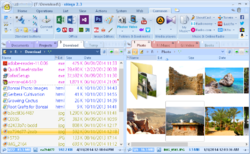



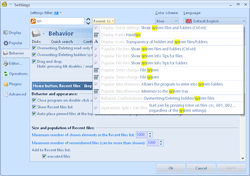
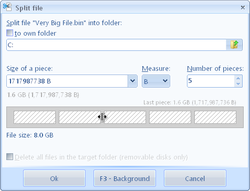
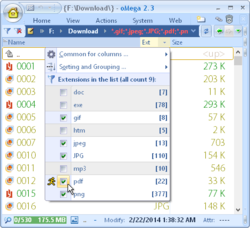
Comentarii la oMega Commander 2.3.14
Please add a comment explaining the reason behind your vote.
I've used many file managers for the PC over the last 30 years, but none has been as fancy as this. I own XYplorer and xplorer2, both of which are excellent, but this program is almost overwhelming in its features. And the presentation is unlike anything I've seen, with little popup-and-fade-away bits of info, tips, and animations.
So far I could find nearly every setting I wanted (show sizes as bytes; intermix folders and files in lists; use menus instead of ribbons, etc.) -- but there seems to be one major, common, obvious feature missing: I don't see how you can reorder the columns in the details list. In every other program, even super-low-end, simple ones, you just drag the columns to the order you want them. Here, that doesn't work.
Anybody know how to do change column order in the details list?
Other than that, big thumbs up so far (many further hours of testing ahead).
Save | Cancel
NB: 'How to get key data' is in the Readme file included into the package you download. Please, enter your e-mail (not NAME!!!) into the 'Name' field when registering the software.
Otherwise the key won't work.
Save | Cancel
They seem to have forgotten an essential part of a file manager - a Treeview!
Save | Cancel
mike, They do have variations Under Filters > flat view > Show internal files. It can be modified to show all folders and/or all folders and filters beneath the folder.
Save | Cancel
Working good, but without TREEVIEW it isn`t useful for me. Sorry to uninstall it.
Save | Cancel