Zilnic oferim programe licențiate GRATUITE pe care altfel ar trebui să le cumpărați!
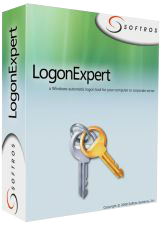
Giveaway of the day — LogonExpert 7.1.3
LogonExpert 7.1.3 a fost chilipirul zilei în 11 aprilie 2016
LogonExpert reprezintă o cale sigură și convenabilă de a efectua logon automat în Windows. Include autologon startup, autologon de trezire, autologon programat și din linia de comandă. Utilizatorii casnici, utilizatorii de domeniu, utilizatorii sererului de terminal și utilizatorii cu profile roaming – LogonExpert îi poate loga pe toți, chiar și în același timp.
Alte soluții de logare vă păstrează parola în text în regiștri sau pretind că o criptează deși este ușor de descoperit. Asta nu este cazul cu LogonExpert. Cu Standardul de Criptare Avansată 256 biți (folosit de guvernul Statelor Unite) și cheia de criptare legată de mașină, niciun hacker nu are nicio șansă. Aceasta este siguranța la cea mai bună performanță!
Cerinţe minime de sistem:
Windows XP and later
Publicist:
Softros Systems, Inc.Pagina de pornire:
http://www.logonexpert.com/Dimensiunile fişierului:
11 MB
Preţ:
$24.95
Titluri promovate

Softros LAN Messenger este o soluție de mesagerie pentru afaceri mici și mijlocii. Este simplă, sigură nu necesită un server sau o conexiune la internet. Tot ce s-ar putea să aveți nevoie de la un program de mesagerie – mesageria propriu-zisă, chat multi-utilizator, transfer de fișiere – toate sunt incluse. Și pe lângă asta mai aveți: suport server terminal, distribuire automată domeniu și restricții acces utilizator.
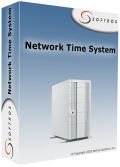
Network Time System este o aplicație multiprotocol client/server pentru sincronizarea timpului în întreaga rețea. Fiabil, puternic și ușor de configurat, acest program poate sincroniza timpul cu o varietate de surse: servere publice de timp, receptoare GPS, carduri ceas radio și multe altele. O rază mare de clienți pot fi deserviți, chiar aproape orice, de la computere personale care rulează Windows până la frigidere conectate în rețea ce suportă NTP/SNTP.
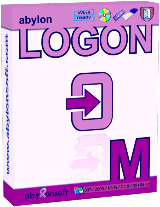
Comentarii la LogonExpert 7.1.3
Please add a comment explaining the reason behind your vote.
Will this work on Windows 10?
From the site:
All Windows versions supportedAll modern versions of Microsoft Windows are supported—from Windows XP to Windows 8, including Windows XP, Windows 2003, Windows Vista, Windows Server 2008, Windows Seven, Windows Server 2012, Windows 8.
Dosent say anything about W10
Save | Cancel
Leif Henning Oliversen,
If you go to their site and click the Download tab at the top you will see this:
Windows XP/2003/Vista/2008/7/2012/8/8.1/10 (32/64bit)
Save | Cancel
Leif Henning Oliversen, download page tells "Windows XP/2003/Vista/2008/7/2012/8/8.1/10 (32/64bit)", history log says
Version 7.0 (October 20, 2015)
Added:
•Full Windows 10 support
Save | Cancel
Can I turn this off or on whenever I wish?
Do I have to be using it as soon as it is installed on my computers?
I have 2 computers; both running Windows 10. Do I have to download this to both of them separately, or can I port it over from one to the other?
Save | Cancel
L. Cleveland Major, just install it today on your computers and leave it not configured, you will be able to configure and use it in future whenever you want (license never expires, if installed today)
Save | Cancel
Who might need this?
Someone operating a kiosk environment (the machine boots to a limited desktop with only a few apps available) -- you don't want to give everyone a password or have a staff person stand around waiting to do it.
A retired person who only wants to keep up with her grandkids.
A machine where nothing critical is available until a VPN is established, for which a very secure two-factor authentication is required -- the standard login to Windows would be redundant and annoying.
Who else can think of a purpose?
And who can explain how much value-added this has over Microsoft Technet's free Autologon program?
Save | Cancel
This is built in to windows already. This example is for Win 10 (other editions might have different instructions-- just google> autologin windows {your edition})
-----
1. Open the Run command box (Start > All apps > Windows System > Run or press Windows key + R). In the text box, type netplwiz and press Enter.
2. A User Accounts window will open. Under "Users for this computer": select your username and then uncheck the box next to "Users must enter a user name and password to use this computer". Click Apply.
3. A new window labeled "Automatically sign in" will pop up. Type your password twice and then click OK.
Your computer will now bypass the log-in page when you turn on your PC, but it will not bypass the login page when you unlock your PC. You can also change your sign-in options so that Windows will never require you to sign in after your PC wakes from sleep by going to Settings > Accounts > Sign-in options.
Save | Cancel