Zilnic oferim programe licențiate GRATUITE pe care altfel ar trebui să le cumpărați!

Giveaway of the day — iCare Data Recovery 4.0
iCare Data Recovery 4.0 a fost chilipirul zilei în 4 noiembrie 2010
Pierderile de date nu vă vor mai da dureri de cap! Reprezentând o soluție completă de recuperare a datelor, iCare Data Recovery poate recupera cu ușurință fișiere din hard disk-uri prost formatate, fișiere șterse din greșeală, de pe raw drive și din sistemul de fișiere raw, în urma atacurilor unor viruși, după ștergerea unei partiții sau blocarea unui program, etc. Poate recupera orice date care au fost șterse, precum poze, documente, fișiere mp3, fișiere outlook, prezentări, funcționând cu orice tip de dispozitiv de stocare de date cum sunt hard disk-urile, hard disk-urile mobile, cardurile de camera sd, stick-urile usb, ipod, carduri de memorie, etc.
Care sunt noutăţile:
- motor de căutare şi interfaţă îmbunătăţite cu un ghid de folosire mai bun
- listează directoarele fişierelor pierdute, numele fişierelor pierdute
- capacitate de stocare îmbunătăţită
- au fost înlăturate erorile existente
Cerinţe minime de sistem:
Windows 7/ Vista/ XP/ 2000 pro/ Server 2008/ 2003/ 2000
Publicist:
iCare RecoveryPagina de pornire:
http://www.icare-recovery.com/data-recovery-software.htmlDimensiunile fişierului:
4.04 MB
Preţ:
$69.95
Titluri promovate

Pierderile de date nu vă vor mai da dureri de cap! Reprezentând o soluție completă de recuperare a datelor, iCare Data Recovery poate recupera cu ușurință fișiere din hard disk-uri prost formatate, fișiere șterse din greșeală, de pe raw drive și din sistemul de fișiere raw, în urma atacurilor unor viruși, după ștergerea unei partiții sau blocarea unui program, etc.
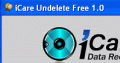
iCare Undelete Free recuperează fișierele șterse din sistemul Windows, Recycle Bin, cardul camerei foto sau de pe MP3 player. Și este gratuit!

Comentarii la iCare Data Recovery 4.0
Please add a comment explaining the reason behind your vote.
It is probably safe to install the program on an USB stick.
The installer of this program adds a bunch of new keys to the registry, but they are not used by the program itself. They are needed only to uninstall the program using the standard Windows procedure. All files installed by the program are in the folder specified during the installation procedure (normally in C:\Program Files\iCare Data Recovery\). That means that the program could be distributed as a simple archive, without an installer, and work without problem from any folder.
When the program itself is run for the first time, it asks you the registration key. The key is written to the registry, so the program is not truly portable. But to use the program on another system, or if your system partition is lost, you just need to know the registration number. Therefore, I strongly suggest to copy the GOTD Readme file in the installation folder.
Note that the first time the program is run, it modifies also the NukeOnDelete value for each of your discs (in HKEY_CURRENT_USER\software\Microsoft\Windows\CurrentVersion\Explorer\BitBucket\Volume\{13ab037b-d78c-11df-a104-002185c61388}\NukeOnDelete, where the number in {...} is different for each disc), and sets the value to 1. I have no idea why they do that, but NukeOnDelete is supposed to control the way the recycle bin works. Setting NukeOnDelete to 1 could mean that the recycle bin is bypassed when a file is deleted. But why do they change that? Mystery!
Conclusion: Since the program writes its registration key to the registry and changes some system values in the registry, it is not portable, and you should use it only on your own system. But it can be used from your USB stick, even after a system crash, as long as you have kept the GOTD key in a safe place.
Save | Cancel
For those of you unfamiliar with this software.... get it! I had the previous version that was given away here before and it saved my a*#.(along with my back ups)
after a recent system fail I thought that all my important files were gone. then I ran this software and found it all.
you get 4 functions,
1)lost partition recovery. this does what it says. recovers lost partitions and everything on them.
2)advance files recovery.
3)deep scan recovery
4)format recovery.this one is the best.you can drag up files from reformatted drives.dont believe me,try it and you will see.
It only takes up 6.3MB after install and sits there quietly until called upon.
the recovery process is a bit time consuming but it does recover things you thought or wished were gone for ever.
after downloading it I found it to be preregistered.most likely due to the fact that I had the software installed before.
after choosing what recovery process you want to run a list drives(depending how many you have on your system) will pop up,select the drive and click recover.
after the recovery is completed click the show files button, this will build a tree structure of the files recovered.
select what you want to see and then to the right you will be able to view the files as a list or thumbnails.
so just click what you want to recover and then click save files.
A window will pop up and ask where you want to save your recovered files to. FOR BEST RESULTS SAVE FILES TO A EXTERNAL DRIVE, STICK OR DISC.
Its that easy. best done in private if there are files you want to keep from any body because this WILL show EVERYTHING that you thought was deleted. unless it was over written by some thing like Gutmann 35, then its just gone.
I have tried the free recovery tools but they dont come close to this software.
Thank you GOTD and iCare recovery software ltd for this giveaway.
P.S. GLAD TO SEE YOUR BACK ON LINE GOTD, THOUGHT YOU WERE GONE THE OTHER DAY,THAT WAS A SAD DAY.
Save | Cancel
So would it be smart to install and run this off of a USB stick? Is this the type of program that can recover an entire drive? I'm sure there are a few of us that are new to data recovery programs, any tips would be appreciated!
Save | Cancel
Here is the GOTD comments page for a previous version given away here in March. The response seems to be basically positive. With the fixes in the current version I'd say it's well worth a try.
Save | Cancel
Attempt 2 - Web Crashed !
Hi Folks
Comment by Volodymyr Frytskyy @ No.1 = "Will it be possible to re-install the software after Windows reinstallation using given serial number?"
- - AND - -
Comment by oliveryson @ No.3 = "if my computer re-install the operating system, can this be work to recover the delete data before? thank you!"
----------------------------
Typically these Setup.Exe files have been re-written to allow the acceptance of the GAOTD Codes - SO - These GAOTD Codes etc. don't usually work with Trial Version Setups
( From the Publisher's WebSite / Download Sites etc. ) - but occasionally they do. This code certainly wouldn't work with LATER Trial Versions - only Current Ones !
IF you Re-Install your system from a Manufacturer's 'Windows RECOVERY DISC' - the chances are LOW AT BEST of retrieving your Data. This is because - the 'Recovery Disc' re-writes almost EVERYTHING on the Hard Drive to "Factory Leaving" State. - Please see Below.
When you delete a File etc. - it is NOT removed from your Drive - only from SIGHT !!! It stays exactly where it was - BUT It's re-named with a "$" at the start. This marker tells Windows that this is now a DEAD FILE & it's space can be over-written with NEW Data. - IF Your drive is particularly Fragmented - the file may be in several parts across the drive . . . If you think of a CAKE - cut it into pieces & separate them & place them in containers because you don't have 1 container big enough - THEN when put the individual parts together again - the cake becomes 1 whole again. - The same is true with files - often Windows will try to place the NEW File directly behind an old file BUT there's NOT ENOUGH SPACE for the whole File - so it's broken down to fit the space & the remainder placed in the next location BUT if that space is to small - it will be broken down again & so on. - Windows then reads all of the Bits of the File together AS ONE FILE !
- You may have a Paper Document that's 6x A4 pages in total - BUT it's STILL ONE Document !
The small spaces I referred to are actually the space filled by a "$" Files I mentioned before. - If the first space is a 1Mb "$" dead / deleted file & Windows wants to place a 4mb file - rather than waste space by placing the 4Mb file at the very end - it splits the 4Mb file into chunks & places each chunk into smaller "$" dead / deleted file spaces. - The more FRAGMENTED the Drive . . . The more little spaces to be filled.
----------
Note: When using 'Defrag Software' - The Defrag process puts all of the file pieces back together into whole files one after another - a newly de-fragged Drive = no small spaces - hence the reason that Defrag is so important ! - This also speeds up your computer because windows only has to find 1 file piece at a time instead of 3 or 4 etc. PLUS when WRITING a file - it puts the file at the end instead of splitting & writing etc. Imagine trying to park into a long line of cars on the side of the road. - It's far easier & so quicker to park on the end than it is between 2 cars - especially if the space is tight !
----------
The way most Data recovery Softwares work is - they check the MBR / FAT -( Master Boot Record / File Allocation Table - which is a directory of the Entire Hard Drive - telling the Computer & Windows WHERE the files are & Where new files can be written to etc ) - They check OLDER COPIES of the MBR / FAT to see where files were BEFORE & then attempts to find & recover them - IF they've not been overwritten. This process includes the Regular 'In Use' files </b& the "$" 'Dead / deleted' files also.
The System Recovery Disc screws up this process in 2 ways.
1st - The MBRs are usually re-written to Blank & then to Factory State so they hold no OLD Data.
2nd - The OLD Files are often OVER-WRITTEN by the new Recovery Disc process - so they no longer exist - even if the OLD MBR still knows they should exist !!!
I know this to be Fact because - I had a friend who's PC became infected with a Virus. Instead of coming to me FIRST - She called Dell - they told her to use the Recovery Disc - which she DID - as a result - she lost SEVERAL HUNDRED GIGs of data including Music & Films / Photos etc.
THEN she came to me to ask if I could recover the Data. I tried 5 different Recovery tools - ( which took DAYS to scan the 500 Gig Drive ) - including Paragon / EASEUS / iCare & Multistage Recovery - ( I don't remember the 5th - it was recommended to me - NOT one I normally use ) .
While Multistage Recovery found the most data - the Files had been partially over-written & so were damaged beyond recovery !!!
Manufacturer's Recovery Discs should be the LAST tool you try - NEVER THE FIRST !!! PLEASE learn from her mistakes or you too may lose far more than you would otherwise !!!
----------------------------
Comment by jplamann @ No.4 = "Is this the type of program that can recover an entire drive? I’m sure there are a few of us that are new to data recovery programs, any tips would be appreciated!"
----------------------------
While this type of Software could - ( in Theory ) - Rescue an entire Drive - it would have to have been Quick Formatted & NEVER USED afterwards - due to the 2nd problem I mentioned before - as soon as you start saving files again - they overwrite the old stuff !
If this is something you are concerned about having to do - I'd use a Partition / Drive Backup Software - to make an EXACT COPY </bof your drive - "As-Is" & then run regular - ( weekly ) - incrimental backups to add any changes to the backup File.
Alternatively - You could use a Sync Software - where you copy all of your files to a second drive & then use Sync Software to compare the 2 drives & update the COPY when changes are made to the original - I tend to use this option for my MP3s etc. as I have 2 drives of them as well as Backup Files also . . . Belt & Braces - Better Safe than Sorry !
=======================================
These indicators below are a rough guide - there may be FREE OR Trial etc. versions I've not mentioned.
- These are the ones I know about & tend to use from time to time !
Restore Softwares you might want to try include -
Data Recovery **++
iCare Data Recovery ++
iCare Undelete **++
Multistage Recovery ++
Paragon Rescue Kit **++
Backup Softwares you might want to try include -
Acronis True Image ++
COMODO Time Machine ** / COMODO Back Up **
EASEUS ToDo Backup **
Genie TimeLine **++
GFI Backup - Home Edition **
Multistage Recovery ++
Ocster Backup ++
Paragon Backup & Recovery Free Advanced Edition **
Paragon Drive Backup Professional Edition ++
Sync Softwares you might want to try include -
AllwaySync *!*++
File Sync ++
GoodSync ++
Note: IF you are to use the Free version of AlwaySync - MANUALLY COPY the files to the second disc & only Sync once a week - TWICE AT MOST - especially IF you have more than 100 Files to be synced because the Software will detect High Level Useage & decide this is not within the remits allowed & prevent further useage - ( AFTER warning yo several times ). - I use this software with all my 1000s of MP3s so I've purchased a FULL Licence !
-------------------------------------------------------------------------------
** = FREE
*!* = free for Personal Use - WITH QUANTITY LIMITS
++ = Pay For Software / Trial With Limits etc.
-------------------------------------------------------------------------------
I hope this has been helpful for some of you :o)
Apologies for any Typos ...
Cheers for now & HAVE A GREAT DAY FOLKS !!
- - Mike - -
- Macs-PC -
LIVE in the UK ! :o)
Save | Cancel