Zilnic oferim programe licențiate GRATUITE pe care altfel ar trebui să le cumpărați!

Giveaway of the day — HD Video Converter Factory Pro 6.3
HD Video Converter Factory Pro 6.3 a fost chilipirul zilei în 1 decembrie 2013
HD Video Converter Factory Pro vine echipat cu tehnologia avansată de conversie video High Definition (HD). Acesta ajută utilizatorii să convertească fișiere video din format Standard Definition (SD) în High Definition (HD) și vice-versa. HD Video Converter întrunește peste 100 de formate video. Poate converti aproape toate formatele video SD și HD cunoscute.
Acest program suportă de asemenea convertirea tuturor formatelor High Definition și și a fișierelor video HD camcorder atât pe playerele portabile cât și pe console, precum iPad, iPod, iPhone, Apple TV, PS3, PSP, Xbox, Zune, PDA, BlackBerry, Nokia, Android, Zen, etc. Pe lângă funcțiile redutabile de convertire, HD Video Converter Factory Pro suportă și Multi-CPU și Hyper Threading, oferă o viteză de convertire cu până la 50 de ori mai rapidă, ceea ce vă permite să convertiți rapid fișiere video.
Caracteristici cheie:
- Convertește fișiere video HD în SD și vice-versa;
- Online video Downloader - descărcați fișiere video de pe YouTube, Facebook, Vimeo, Liveleak, Metacafe, etc.;
- Tehnologie unică de codare care oferă o viteză de convertire cu până la 30-50 de ori mai mare decât până acum. Permite și conversia loturilor de fișiere simultan.
- Editor video - Trim, Crop și adăugare efecte speciale fișierului video;
- Funcție de unire a fișierelor video;
- Extrage audio sau capturi ecran din fișierul video.
Cerinţe minime de sistem:
Windows NT4/ 2000/ 2003/ XP/ Vista/ 7/ 8; Processor: 1 GHz Intel or AMD CPU; Free Hard Disk Space: 50 MB or more; RAM: 512 MB or above
Publicist:
WonderFox Soft IncPagina de pornire:
http://www.videoconverterfactory.com/hd-video-converter/Dimensiunile fişierului:
25.5 MB
Preţ:
$49.95
Titluri promovate

Pentru a evita orice daune provocate discurilor DVD noi, aveți nevoie de acest program de backup DVD. WonderFox DVD Video Converter este un program care vă ajută să creați copii de siguranță a conținutului DVD-urilor pe hard disk-ul computerului fără pierderi de date. Suplimentar, acest program este și unul de descărcare a fișierelor video online de pe YouTube, Facebook, Liveleak, Vimeo, Metacafe, etc.
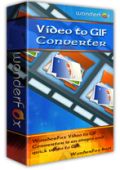
WonderFox Video to GIF Converter este un program de conversie video simplu și rapid, din format video în GIF pe sistemele Windows, fiind capabil să convertească toate formatele video cunoscute în format animat GIF. Crearea propriilor imagini animate GIF din video poate fi foarte distractivă. WonderFox Video to GIF Converter oferă o varietate de efecte speciale pentru și mai multă distracție în procesul de convertire format video în animat GIF.

WonderFox Video Watermark se axează pe protejarea drepturilor de autor pentru fișierele dvs. video. Pentru a proteja fișierele video de folosirea neautorizată a acestora veți avea nevoie de un astfel de program care adaugă informații privind identitatea și drepturile de autor pe fișierele dvs. video. WonderFox Video Watermark vă ajută să adăugați cu ușurință text, imagini, logo, semnătură (inclusiv animată) și alte ștampile pe fișierele video.

Comentarii la HD Video Converter Factory Pro 6.3
Please add a comment explaining the reason behind your vote.
Pros
*Supports many input/output formats and SD/HD videos
*Does batch processing
*Allows for basic edits before conversion
*Can download online videos
Cons
*No offline help
*When batch processing, all input files must be converted to the same output format with the same output settings -- you can't customize each input file individually
Free Alternatives
Review of best free video converters for Windows
EagleGet (video downloader)
Final Verdict
Click here for final verdict and full review
Save | Cancel
Video converters generally appear to be clones of other video converters particularly when it comes to selection of output type.
You are faced with an endless list of devices you have to hunt through to find what you want.
Instead WonderFox have thought of the user's point of view in this area and made as simple and most usable interface for the selection.
In a quick test this morning I found the speed of conversion very good producing an equally good output.
For testing the download function I tried a YouTube video link, it took a couple clicks on the Analyse button to get sorted and then it downloaded without problems.
I like this company's products for there ease-of-use, well-designed interface and speed of conversion,
I will be keeping today's download.
Save | Cancel
#5: "As always, the main question is, can this converter automatically set the output resolution same as the resolution of the input file. Too bad… MUCH TOO bad this option is not featured in the description."
Actually I think re-encoding at the same frame size is a bit rare -- you might need to shrink the file size of HD video to fit on a 25 GB BD when backing up one of the Blu-Ray movie discs you bought, but that's really the only example I can come up with this morning. When you want/need to keep the same frame size, if the video won't play for you as is, it's a lot easier & faster to just use another [likely better] player, rather than spend the time & effort just to get lower quality video -- you always will lose some quality re-encoding.
* * *
#6: "I get the impression that this software sorta takes a picture 1024×796 and makes it 1920×1080 and wham you got a HD picture.
Just change resulution do not give a HD movie right? You have to get a good bitrate to.
This software seems to keep original movie and just do a rezise. I am not so sure that is all a correct way."
.
You don't want to transcode [re-encode or convert] video to a larger frame size -- when you're playing video most all hardware will do whatever enlarging for you so the video fills the screen, plus it'll often do a better job of it and you won't lose quality... every re-encode always loses some quality, regardless the software you use.
The bit rate determines the maximum *potential* quality of the video, and it also means what it says -- the bit rate is the amount of data that has to be moved over a network &/or read from whatever storage device, and then be decoded & displayed by the player. If/when the bit rate's too high, the network &/or hardware simply can't handle it -- you couldn't for example put a Blu-Ray movie on a DVD, because the video bit rate exceeds what can be read off a DVD by any player. Another example, many [most?] devices running Android are not capable of processing the amount of data needed to display video at the frame sizes & bit rates commonly found on a Blu-Ray movie disc.
Now the more complicated part... To reduce bit rate you increase the amount of compression applied to the video, meaning you throw away more of the original picture data. Note that as always, once you throw that original data away, it's gone forever -- re-encoding [converting] video to a file with a higher bit rate will just make the file larger, and won't increase the quality one bit. The ultimate goal is to keep as much of that original data, as much of the original picture quality as possible, & to do that you balance both video frame size & bit rate. You want to come as close as you can to the max amount of total data your hardware can handle. Reducing the frame size also reduces the amount of data, so making the video frame smaller lets you apply less video compression, meaning a higher bit rate. But to reduce the frame size you also must throw data away, so that's where the balancing comes in...
As you decrease the bit rate, adding video compression, at some point the quality loss becomes too great & your video looks rather poor. When you're making the video frame smaller, make it too small & you'll find that you've thrown out too much data, and that the picture looks as bad or worse than if you kept the original frame size & added the necessary amount of compression. So you have to perform a bit of a juggling act, running tests on short video clips to see just what combination works best for the hardware you want to use to play your video. It's all about the total amount of data your hardware can handle. A stand-alone Blu-Ray player can manage 1080p with a 40+ bit rate, & so can many PCs/laptops, but many tablets & media player boxes cannot. File sizes can matter too -- a bit of quality loss may be worth it to you when the alternative means files that are larger than you can easily manage &/or store.
As far as video converters go, all the conversion methods & software are compromises really -- it's a matter of how much time, effort, learning, & yes, money you want to spend. HD Video Converter Factory Pro is a portable app if you disregard [or get rid of] uninstall entries in the registry. Like most of the converters that have been on GOTD, it uses ffmpeg to decode & re-encode your video -- ffmpeg includes the x264 AVC encoder, which is one of the best AVC encoders in the world, period. But none of these converters allow you to access all of x264's settings, & ffmpeg itself is weak as an mpg2 encoder. Like most all of the video converters on GOTD HD Video Converter Factory Pro can output Xvid video, though I don't know why anyone would want to -- video's moved on, evolved, but Xvid hasn't really, not being lossless enough for editing, nor efficient enough for delivery, i.e. your finished video project.
You can most likely do a better re-size using AviSynth, but that means installing & learning AviSynth, then using compatible software to encode the results. You can get better results using x264 options that HD Video Converter Factory Pro & most other converters won't let you access, but increasing the quality setting for example can increase the time spent encoding tenfold. And if you're converting for a tablet or cell, you wouldn't be able to tell the difference anyway.
Save | Cancel
Simple instructions for you to 100% successfully use WonderFox HD Video Converter Factory Pro.
Step 1. Download Zip package from GOTD.
Step 2. Unzip the Package and run setup.exe to install the software.
Step 3. Use the registration code to register.
Step 4. After successful register the product, visist the link below to consult the details of the product user guides.
http://www.videoconverterfactory.com/hd-video-converter/guide.html
What’s New On V6.3:
1. Newly add “Drag” feature that you can drag your videos into the program effortlessly
2. Identify the files like word, excel when drag files into the program
3. Add a dynamic image on the left side when convert video or rip DVD
If there happen any problems during using WonderFox HD Video Converter Factory Pro, please feel free to contact support@videoconverterfactory.com. Your feedbacks are very helpful for us to improve the product.
Save | Cancel
Below are advantages and disadvantages for HD Video Converter Factory Pro.
Advantages of HD Video Converter:
1). Very interactive look. Fast startup. Also takes very low CPU memory.
2). Rate of conversion of the video is very fast.
3). You can also clip, crop and add effects in the video file.
4). Almost all possible video formats available for conversion.
5). You can download all videos from internet in the format you wish.
Merging two or more files also works good with HD Video Converter Factory.
Disadvantages of HD Video Converter:
1). The Window size is fixed, which is a problem to see details written on a video file.
2). No preview option available to view the effects on the converted file.
Read How-To Use and Full Review of HD Video Converter here: http://securitygeekpro.com/hd-video-converter-factory-pro/
Save | Cancel