Zilnic oferim programe licențiate GRATUITE pe care altfel ar trebui să le cumpărați!
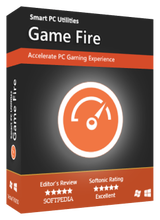
Giveaway of the day — Game Fire 6.5.3 Professional
Game Fire 6.5.3 Professional a fost chilipirul zilei în 30 iulie 2020
Joc de Foc este un joc pentru PC booster, un software care încearcă să-și îmbunătățească performanța computerului în scopul de a obține cea mai bună experiență de joc. Joc Foc nu va face minuni, cu toate acestea, prin utilizarea Jocului Foc garantăm că veți avea cea mai bună experiență de joc de a dedica toate resursele disponibile pentru jocuri și aplicații care contează și reducerea resurselor consumate de servicii inutile și procesele de fundal.
Joc Foc poate îmbunătăți în mod semnificativ experiența de joc prin stimularea sistemului de performanță și fiabilitate, acest lucru va ajuta la eliminarea lag-uri și întreruperi și de a îmbunătăți jocul FPS. Joc Foc optimizează performanțele computerului prin oprirea inutile caracteristicile sistemului, aplicând diverse trucuri de sistem și concentrarea resurselor informatice pe jocurile pe care le joacă. Rezultatul ar fi o experiență de joc mare, cu un singur click de mouse.
Spre deosebire de alte boostere de joc, Joc de Foc poate stimula jocuri și aplicații de performanță în timp real, astfel încât acestea să poată utiliza pe deplin resursele de sistem disponibile, cum ar fi CPU și memorie și, în același timp, se deprioritize inutile și procesele de fundal. Joc Foc, de asemenea, oferă în timp real a sistemului de sănătate și de performanță informații, cum ar fi CPU și GPU-ului de temperatura și viteza de ceas.
Joc Foc dă utilizatorii experimentați de control pe fiecare aspect al procesului de optimizare folosind un puternic și ușor de interfață de utilizator. Joc Foc, de asemenea, oferă o gamă largă de puternice instrumente de optimizare, care poate stoarce fiecare bit de performanță de computer ca o defragmentare disc utility instrument de tweaking setările, aplicații de optimizare și multe altele.
The current text is the result of machine translation. You can help us improve it.
Cerinţe minime de sistem:
Windows Vista with Service Pack 2/ 7 with Service Pack 1/ 8/ 8.1/ 10 (32-Bit or 64-bit); Supported languages: English and Portuguese
Publicist:
Smart PC UtilitiesPagina de pornire:
https://www.smartpcutilities.com/gamefire.htmlDimensiunile fişierului:
16.6 MB
Licence details:
1 Year/1 PC; basic support, reinstallable
Preţ:
$17.95
Titluri promovate
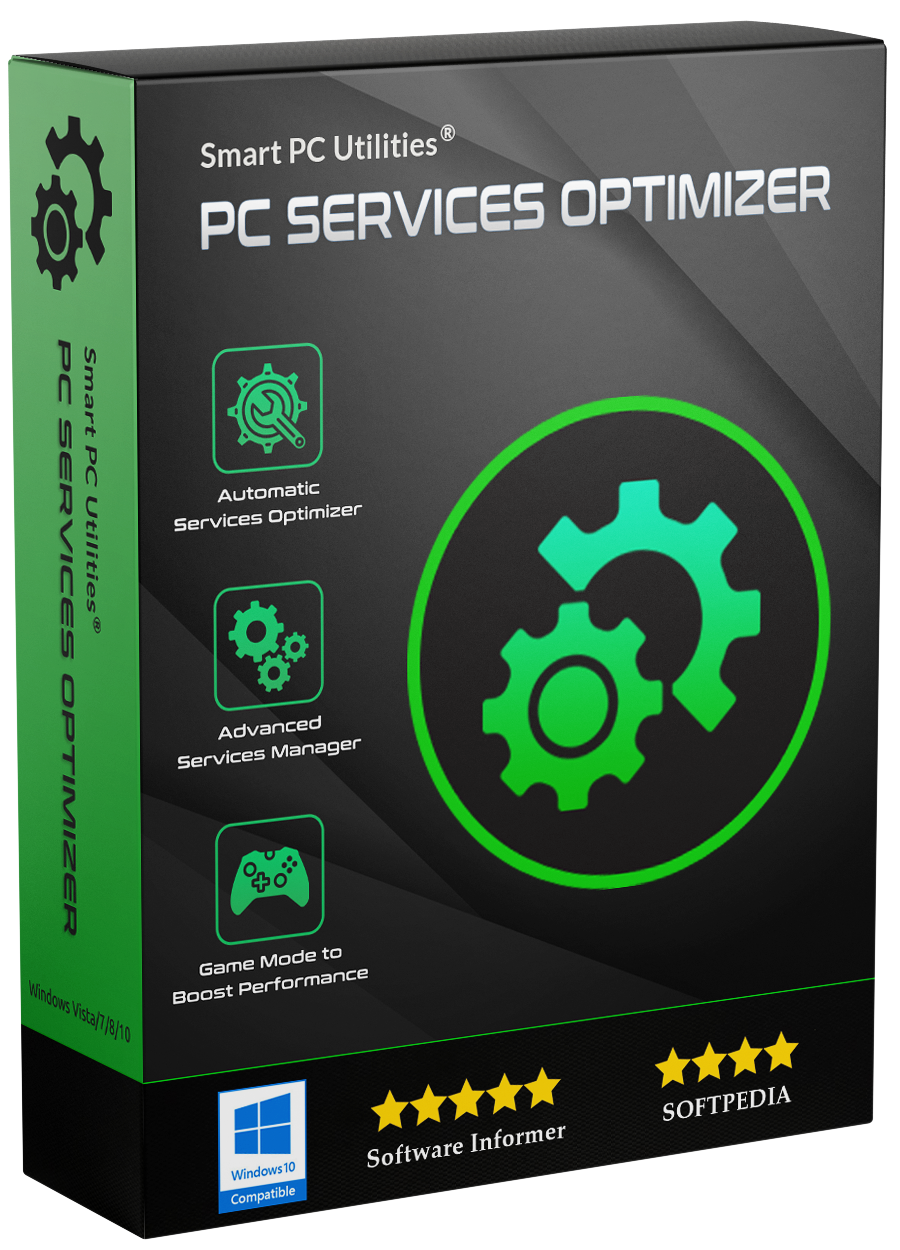
PC Services Optimizer face foarte ușor pentru tine de a tweak zeci de Ferestre inutile servicii fără a se implica cu orice complexitate tehnică. Serviciile de optimizare proces este automat și se bazează pe modul în care utilizați computerul, astfel încât să nu afecteze sistemul operațiunile normale. Rezultatul va fi mai rapid și mai sigur calculator.
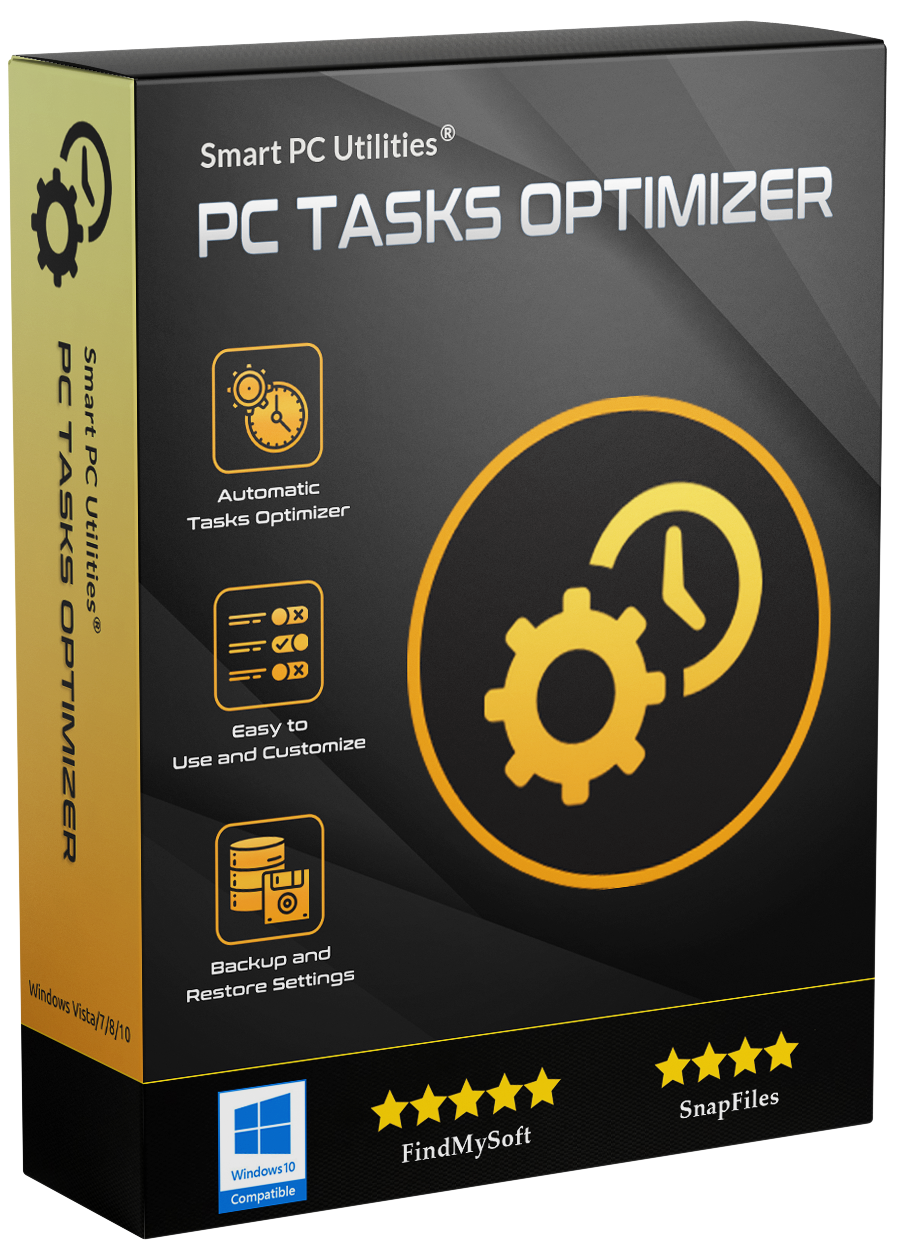
Prin utilizarea simplu, clar și ușor de înțeles de opțiuni, PC Tasks Optimizer oferă o modalitate intuitivă de a tweak zeci de Ferestre inutile sarcinile programate cu un singur click de mouse, care te separă de orice complexitate tehnică legate de sistemul de operare Windows sarcinile programate.
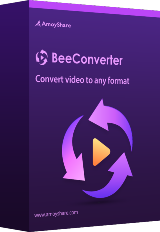
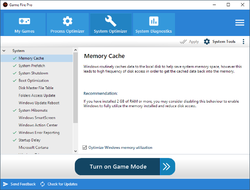
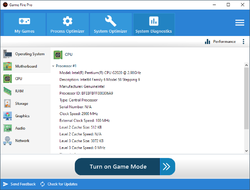
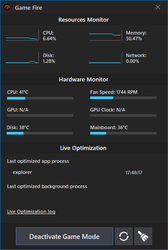
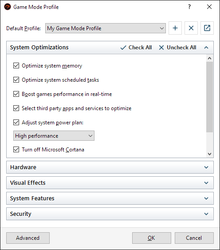
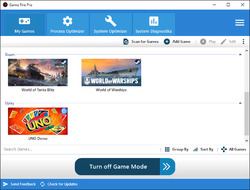
Comentarii la Game Fire 6.5.3 Professional
Please add a comment explaining the reason behind your vote.
These programs won't help with game performance or boosting. If your system needs to disable background apps in order to play better, would be good idea to look at your system, more ram, SSD, CPU/GPU upgrades, etc.
Save | Cancel
As I explored elsewhere, this arrives at GOTD in same version with problems unfixed:
Crash: I wrote "... In the Process Optimizer, click on the Description column heading to sort, or click on the Publisher column heading to sort, and tell us if it crashes for you, too … I got “unhandled exception”, “Object reference not set to an instance of an object”, then the user interface crashes, though the tray icon stays, and we can open the user interface again from the tray icon ..."
Game Fire responded "... Thanks for reporting this, I can reproduce the error myself. that is because the tray app is running as separate process GFTray.exe ..."
More, my random notes:
I suggest to immediately manually change their power plan, they shut off the computer after 60 minutes, knocking it and it’s resources off my network - many of the other items in the power plan are questionable, so tune up the power plan immediately.
I find this to be very busy, like free Bitsum Process Lasso … but on steroids – Bitsum Process Lasso just tries to balance things, this tries to tilt the computer performance in overwhelming favor of the foreground program.
Initially, it seemed stable, and the computer seemed responsive, more stable and responsive than usual.
I don’t play games, I just want a responsive computer ( and no, I will not close any one of my 60+ Google Chrome tabs !!! ).
If all I had to do was tune up some settings and make the minimum processor speed 100%, shoot me for missing that.
More importantly, try reinstalling Windows first to see what our computers were like when new, then see if Game Fire either improves above that, or, for computers we hesitate to reinstall, see if Game Fire returns performance to like new.
( Note: I am writing this on a computer where Game Fire crashed the computer so severely that I did reinstall Windows 7 64 Pro, and now the computer is fresh and responsive -- without Game Fire -- so, in a way, Game Fire did actually lead to the computer being fresh and responsive again, argh. )
It is special to see Game Fire pop up and actively boost foreground processes, though.
Other boosters seem a tad bit conservative compared to this.
We’ll see.
Does anyone have a benchmark program that reveals what the difference is?
Yet, I know of no benchmark that measures responsiveness, only data transfer rate – I want responsiveness first.
Game Fire's license is married to one computer's hardware, I’d prefer the license to convey with ME, not with the PC, such that wherever I went, I could just log in and it would log me out of the other instance.
Also, check out their other utilities from their website, even their trial versions offer some tuning.
Do a complete anti malware scan or two after installing their stuff, though … ahem.
Digging deeper, there are lots of backward-think ambiguous settings buried deep down in all sorts of different places inside this software, and sometimes selecting a [ service ], [ process ], or [ scheduled task ] to “optimise” means to turn them off … I think the programming teams for this software did not coordinate with each other very well.
Apparently the "Optimise" button displayed below a [ service ], [ process ], or [ scheduled task ] means "Optimize the COMPUTER by turning the thing displayed above OFF", it does not mean "Optimize the displayed [ service ], [ process ], or [ scheduled task ] above".
See Settings >> Other >> Advanced Settings >> Edit Game Mode [ service ], [ process ], or [ scheduled tasks ], and there, “optimize” effectively means “turn off”.
Yet in the Game Module Profile, there are different profiles, and we cannot compare them to each other, and there, “suspend” means “turn off”, unless we click Advanced, then we’re back at a place where “optimize” means “turn off”.
Did different programmers of each module not talk to each other?
Clicking [ Defaults ] changes things NOT on screen ( but does not reset everything ), so we have to inspect and try to remember what we thought we might have set on any controls that are not in view when we click [ Defaults ].
There’s no way of knowing what’s turned on before or after using Game Fire, so if we “toggle” a service, process, or scheduled task, it my or may not have been on or off before, and it may or may not be on or off after – who knows?
So, we can try not to touch anything and let it act on OOBE Out Of the Box Experience defaults, or we can play with the settings, diving into the menus and modules, and hope we don’t get in our own way, as the program will not intelligently assist in making decisions with us or for us … though the System Optimization section does have explanation of each control, but I don’t know what it plans to do, for instance, it says turn off Memory Cache if we have more than 2 GB of RAM … what they mean by Memory Cache, they do not say in the program, so I tried it on and off, and the [ pagefile.sys ] is still there in [ C:\ ], and the setting in Windows [ Virtual Memory ] is the same regardless of which way I set Game Fire, so … ?!?
I asked for F Farenheit, it shows C Celcius anyway … it claims to run at 100% processor speed, yet reports about 43% processor speed … under CPU it says CPU, that’s it, no further information about CPU … and RAM is described as, wait for it, RAM … otherwise it does offer typical hardware details for me – it looks as if they are using universal programmer’s toolkits, and they are just poorly implemented, poorly integrated, see alternatives from Open Hardware Monitor, CPUId, SysInternals BGInfo, and so on instead, but it would be nice if this software always had a dashboard with indicator gauges, and simple 1-2-3 steps to see and control everything, all on screen at the same time, so if I turn off something in panel 2, I see the available RAM increase immediately in panel 4, for example.
The interface is inconsistent even on one screen, such as on the System Optimizer screen, the checks on the left are not clickable, the checks in the upper right may or may not be clickable, the checks at the bottom are toggles and don’t get applied until the checks on the upper right is clicked … if and when when the checks on the upper right is actually clickable – follow? ( And yes, "checks" is a singular plural here, the control is not one, but a group of checks that are one. )
There’s an icon of sorts with three lines, and below that, there’s an icon of sorts with three dots, both of which open settings of some sort, some settings are the same through both icons, some settings are unique to each – follow?
System Diagnostics does not actually diagnose anything, it merely reports ( am I right in suspecting that it is a WMI Windows Management Instrumentation dump ? ).
Some things displayed in a list show information when right-clicked, some things show a menu of things to do when right-clicked, like search the web, or look at properties, and some things ignore right clicks altogether – try whatever you think should work, and it might work .. and it might not work.
The System Optimizer section seems to be independent of the Profiles section, hence my suggestion that they have 4 panels open all the time across our screen when the program is open:
[ Operating System Toggles ] [ Profiles and Toggles ] [ Hardware/Software Results ] [ Performance Results ]
… or something like that, but everything always in view while we are tuning the software.
I believe that designing a functional, intuitive user interface takes 80% of any developer’s programing resources, so if this is version 6, then I do not expect the user interface to mature into logical usability until … version 24?
Oy.
I guess I can uninstall it, then reinstall it, in order to reset it to defaults, after I have explored, and after I have no idea what I may have touched and changed.
After much exploration, I believe that my review above is accurate, so I recommend to make copious restore points, rebooting in between changes, so we can go back to before we played with this software, then either install and let it go to work, or if we do touch it, then we must touch it very iteratively, and take written notes off-computer on paper to keep track of what me may have touched, and make note of what each setting was and what we changed it to, because the program keep sno before/after inventory, no "go back" feature, there is no universal reset, no universal defaults, except for R&R Remove and Reinstall the whole program -- and R&R Remove and Reinstall the operating system -- and start over ... which sadly, I have done.
Are we having fun yet?
Read their responses at [ https :// sharewareonsale. com/discuss/topic/game-fire-pro-jul-16-2020 ]
Thanks to everyone who has explored this and shared.
.
Save | Cancel