Zilnic oferim programe licențiate GRATUITE pe care altfel ar trebui să le cumpărați!

Giveaway of the day — Do Your Data Recovery Pro 6.8
Do Your Data Recovery Pro 6.8 a fost chilipirul zilei în 8 august 2019
Ca o cuprinzătoare Windows de recuperare de date software-ul, Face Dvs. de Recuperare de Date Profesionale poate ajuta cu ușurință și complet recupera datele pierdute de pe hard disk și mass-media de stocare dispozitiv. Acesta este un complet de do-it-yourself instrument de recuperare de date. Puteți recupera toate datele pierdute în 3 pași simpli: Lansarea a Face Dvs. de Recuperare de Date Profesionale – Scana hard disk – Previzualizare și de a recupera datele pierdute.
Recupera datele pierdute de pe Computer (Laptop, Desktop, Interne/Externe, Hard Disk, dispozitive Digitale, Card de Memorie,USB Flash Drive, etc.
NB: licență pe Viață fără actualizări.
The current text is the result of machine translation. You can help us improve it.
Cerinţe minime de sistem:
Windows Server 2003/ 2008/ 2012/ Windows 2000/ XP/ Vista/ 7/ 8/ 8.1/ 10; File System: FAT 12/16/32, exFAT, NTFS, NTFS 5, ext 2, ext 3; Disk Space: at least 60 MB
Publicist:
DoYourDataPagina de pornire:
http://www.doyourdata.com/data-recovery-software/pro-data-recovery-software.htmlDimensiunile fişierului:
10.4 MB
Preţ:
$49.00
Titluri promovate
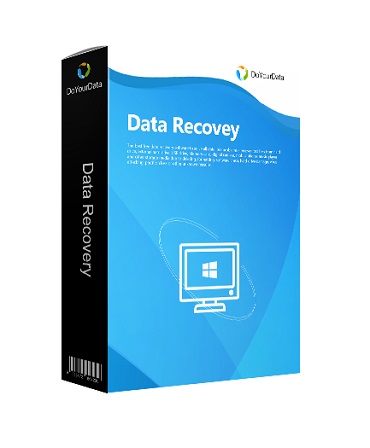
Free Mac recuperare de date software-ul pentru a recupera fișierele șterse sau pierdute de computere Mac sau dispozitive de stocare sub Mac OS X.

Foarte ușor de folosit, încă puternic iPhone de recuperare de date software-ul pentru a recupera contactele pierdute, SMS, fotografii, clipuri video, etc. de la dispozitivul Apple sau iTunes/iCloud de rezervă.

Complet și permanent șterge fișiere/foldere, șterge hard disk, șterge spațiu liber pe disc. După ștergerea, datele nu pot fi recuperate de recuperare de date software-ul.

Comentarii la Do Your Data Recovery Pro 6.8
Please add a comment explaining the reason behind your vote.
"...under All Data Loss Situations." How about the situation when Windows can't find the hard drive?
Save | Cancel
Buford T.,
"How about the situation when Windows can't find the hard drive?"
... or the PC/laptop is stolen, or the building it was in burned down, or the vehicle it was in got swept away in a flood, and so on... Point taken -- advertising hype. Data stored on most types of storage persists until overwritten, &/or in the case of memory, including SSDs, is cleared, e.g. by running Trim on an SSD. That data is stored in small chunks with a sort of table of contents recording what's stored where. When you can't use that TOC, say a file's been deleted or access is not allowed, those chunks of data can sometimes be retrieved & possibly pieced together to form files or snippets of data, which is the basis for some hacks & computer forensics. Do Your Data Recovery Pro & similar [e.g. the free Wise Data Recovery] read the chunks of data they find by scanning the entire storage you run them on, e.g. a disk partition, then attempt to assemble that data into files.
In the case of a regular hard drive or SSD drive not showing up in Windows Explorer, if the drive is also not shown in Control Panel -> Admin Tools -> Computer Mgmt., you'd probably want to follow the steps outlined here: seagate[.]com/support/kb/the-bios-does-not-detect-or-recognize-the-ata-sata-hard-drive-168595en/ . You'd start with the device BIOS to make sure the drive is both physically detected & connected, then make sure it was getting power and so on, but there's a fair chance all you'll accomplish is verify the drive's dead. If it's an M2 drive, you'd likely want to do more research based on the drive & motherboard brand/model -- it might be anything from compatibility issues to bad drive firmware to problems with the BIOS firmware etc.
Save | Cancel
Unable to install to another drive. No point in installing it to the C drive if that is the one that will fail.
Any advice?
Save | Cancel
Tony , you can install it on a USB drive (such E:/Do Your Data Recovery Pro 6.8) but you will only be able to run it from that USB drive and only on the computer you used to install it. It is not a portable version you can have in your USB and use on any computer.
Save | Cancel